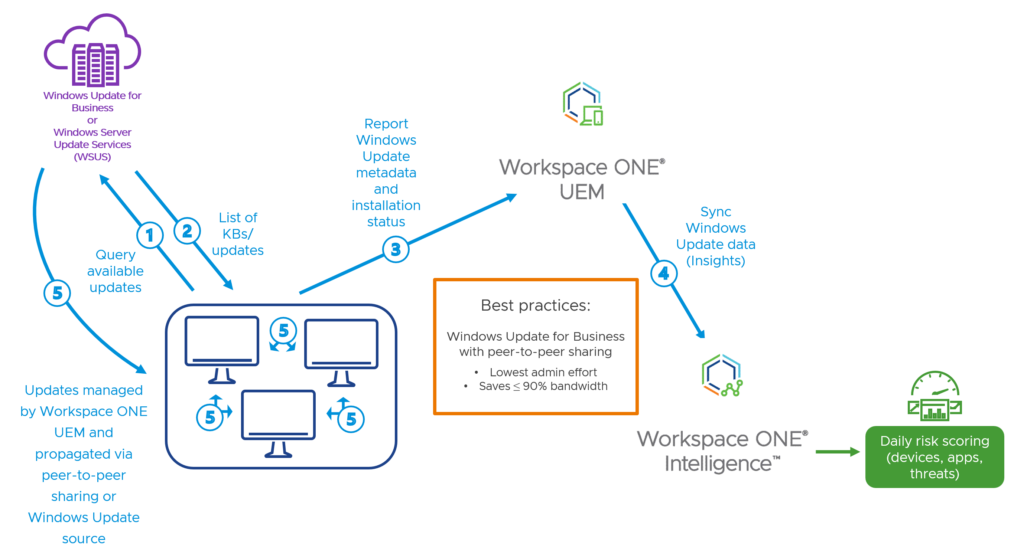
Feature Updates are released annually and contain new features and functionality. For example, the final feature release for Windows 10 was 2H22.
Quality Updates are typically released as part of monthly “patch Tuesday” but may be released at any time. Quality updates are cumulative and address both security and standard issues. Quality updates may be configured to include Windows drivers and/or Microsoft application updates.
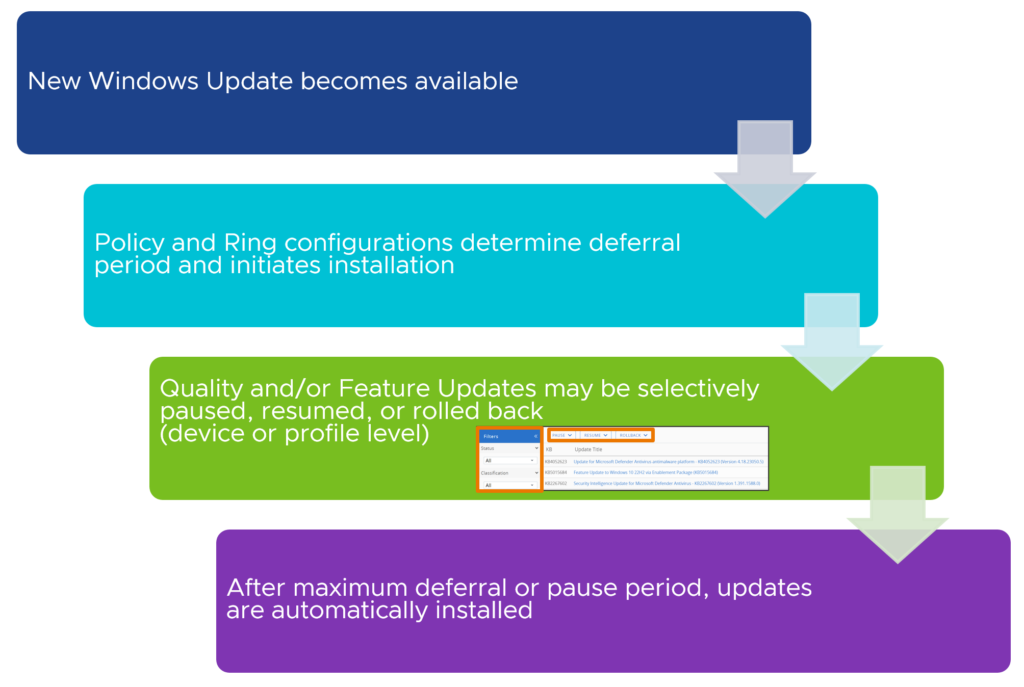
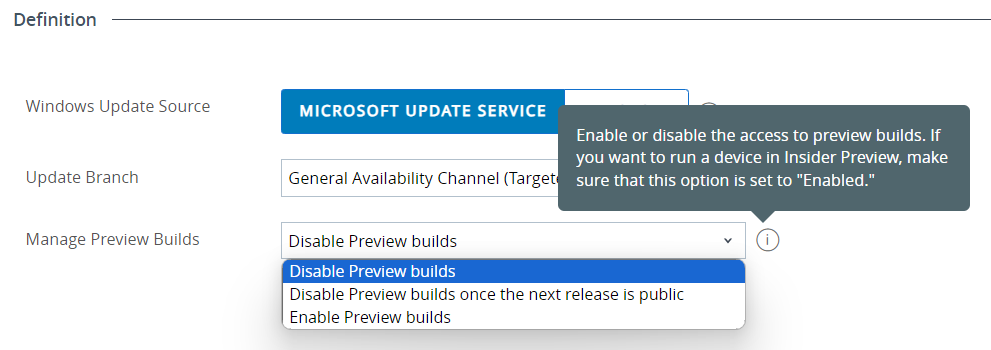
Windows Update Channels
- General Availability Channel (Targeted):
- This channel is for devices that are intended to receive the latest feature updates as soon as they are released to the general public. It’s targeted for broad deployment.
- Windows Insider – Dev Channel:
- Previously known as the Fast ring, this channel is for users who want to receive the earliest builds of the Windows updates that are released. These are less stable and are meant for developers and tech enthusiasts who need early access to new features.
- Windows Insider – Beta Channel:
- Known as the Slow ring in the past, this channel offers more stable builds than the Dev Channel but still provides updates prior to their general release. It’s suitable for users who enjoy early access to features but prefer a bit more stability.
- Windows Insider – Release Preview Channel:
- This channel is the most stable among the Insider channels and receives updates shortly before they are rolled out in the General Availability Channel. It’s intended for final testing.
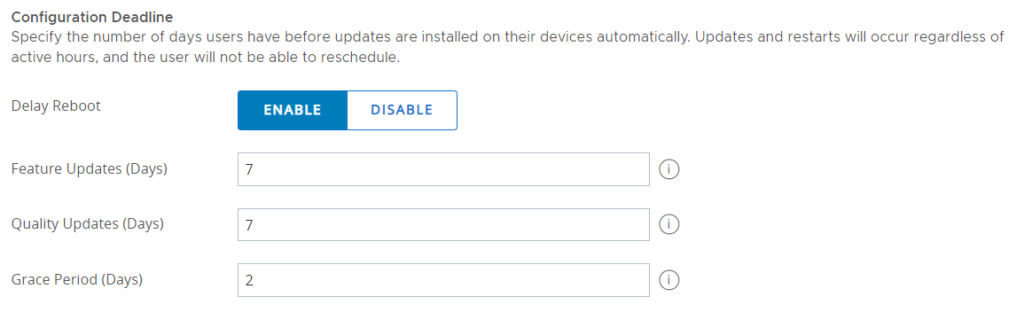
Delay Reboot (Enable/Disable)
- Enabled: If reboot delay is enabled, the system will not immediately force a reboot after updates are installed. This allows users a bit more flexibility to save their work and reboot at a less disruptive time within the allowed timeframe.
- Disabled: The device will prompt for a reboot as soon as necessary after updates are installed, which might interrupt the user’s work.
Feature Updates (Days)
- This setting defines how many days after a feature update is released that it must be installed on the user’s device. Setting this to 7 days, for example, means users have a week to install feature updates after they become available before they are automatically applied.
- User Impact: Users will experience a notification that a feature update is available and will have up to 7 days to plan for the installation, after which it will install automatically.
Quality Updates (Days)
- Similar to feature updates, this setting determines the number of days users have to install quality updates (like security patches and minor bug fixes) after their release. A setting of 7 days allows a one-week window to install these updates.
- User Impact: Since quality updates typically require less time to install and have a smaller impact on system operation, this setting helps ensure security and system stability without being too disruptive.
Grace Period (Days)
- This is an additional window after the deadline has passed during which users can still initiate updates manually before the system forces an update automatically.
- User Impact: If users miss the initial deadline, they have an additional 2 days as a grace period to manage their work and reboot their devices at a convenient time before the system forcibly applies updates and potentially reboots.
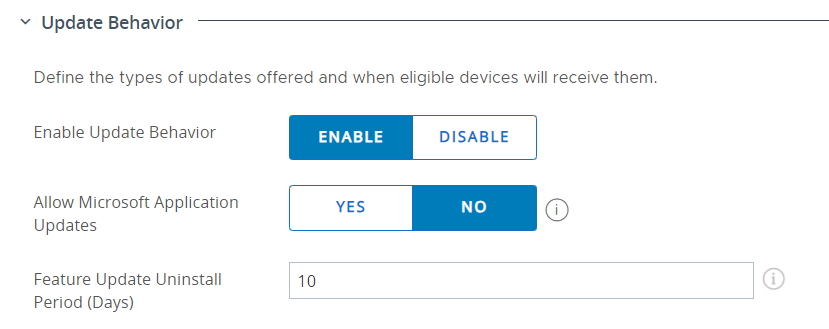
Allow Microsoft Application Updates Yes: Selecting “Yes” allows updates to Microsoft applications installed on the device, such as Microsoft Office. This ensures that all Microsoft applications receive the latest features, security updates, and bug fixes.
Feature Update Uninstall Period (Days) This setting specifies the number of days a feature update can be uninstalled after being applied. Setting it to “10” days, for example, provides a window during which an update can be rolled back if it causes issues or conflicts.
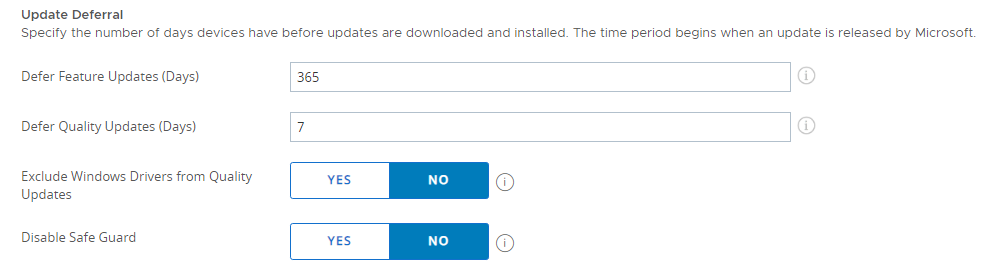
The setting delays the installation of feature updates (major version upgrades) for up to one year after their release by Microsoft.Impact: This is useful for ensuring stability or compatibility in environments where new features may disrupt existing workflows or require extensive testing before deployment.
Defers the installation of quality updates (like security updates and minor bug fixes) for a week.Impact: Allows a short testing window to ensure that these updates do not introduce new issues into a stable environment. It also provides a buffer to manage update timing more strategically.
Prevents the automatic installation of hardware driver updates that are often included in quality updates.Impact: Helps maintain hardware stability and compatibility by avoiding potentially problematic driver updates. This is especially useful in organizations with critical hardware that may have specific driver dependencies.
Disable Safe Guard Option Selected: Yes Typically, Microsoft implements a safeguard hold on updates for devices where the update might cause known issues (based on telemetry and other feedback). Impact: Disabling this feature means that updates will not be withheld from devices even if there are known compatibility issues. This could increase the risk of deploying an update that might disrupt system functionality.
Reference : https://techzone.omnissa.com/managing-updates-windows-devices-workspace-one-operational-tutorial#overview


